The Replen. Sales Hist. Adj. page lets you adjust the sales history quantity for an item in a store for a specific date. The adjustment of the sales history can be added manually or with system assistance by using the Add Lines action in the Replen. Sales Hist. Adj. page.
To bulk create Sales History Adjustment data
- Navigate to LS Retail - Replenishment - Automatic - Lists - Replen. Sales Hist. Adj..
- Click the Add Lines action on the Home action menu on the Replen. Sales Hist. Adj. page to open the Add Sales History Adjustment report.
- Fill in the filters or field values, if needed.
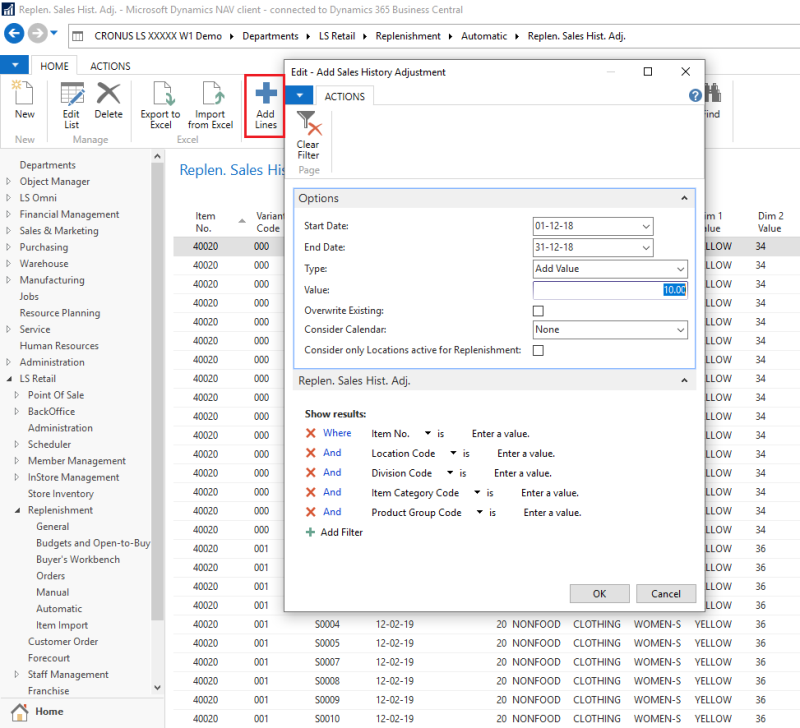
Fields in the Add Sales History Adjustment report's Options FastTab:
| Field | Description |
|---|---|
| Start Date | This field defines the starting date of the sales history adjustment entries creation. |
| End Date | Defines the end date of the sales history adjustment entries creation. |
| Type | This field defines how the system calculates the sales history quantity for an item in a store for a specific date. The available options are: Add Value - Create new entries in Sales History Adjustment with positive Adjusted Qty value. Subtract Value - Create new entries in Sales History Adjustment with negative Adjusted Qty value. Target Value - Create new entries in Sales History Adjustment with Adjusted Qty value that levels the sold quantity in Item Ledger Entry to the entered Value. Factor Value - Create new entries in Sales History Adjustment with Adjusted Qty value that levels the sold quantity in Item Ledger Entry to the entered Factor Valuethat multiplied with the sold quantity in Item Ledger Entry. Note: All entries will be created based on the chosen consider calendar. |
| Value | This field is a determining factor in the calculation of the Adjusted Qty value in the Sales History Adjustment entries based on the chosen Type. Negative value is not allowed in this field. |
| Overwrite Existing | This field specifies if the sales history adjustment entries creation should overwrite the existing sales history adjustment entries. |
| Consider Date of First Sale | This field specifies if the sales history adjustment entries creation should consider the date of first sales of the item. This field is only applicable when Type is Target Value. If this check box is checked, the sales history adjustment entries will not be created for the days before the date of first sale. |
| Consider Calendar | This field specifies which calendar the sales history adjustment entries creation should consider. The available options are:
|
| Consider only Locations active for Replenishment | This field specifies if the sales history adjustment entries creation should only consider location(s) that is active for Replenishment. |
Example 1: Create Sales Hist. Adjustment with Target Value Type
- The user would like to create sales history adjustment entries for item 40000 Jeans Linda line by using Type Target Value with Value 80:
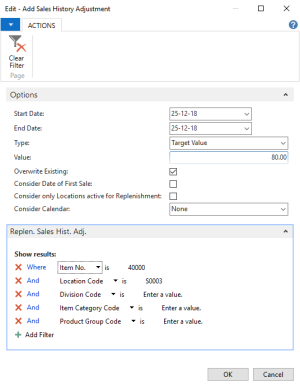
- The sold quantity in Item Ledger Entries at Store S0003 on 25-12-2018 is 120:

- Adjusted Qty. in Replen. Sales Hist. Adj will be -40. (Adjusted Qty. = sum of sold quantity in Item Ledger Entries (for specific date) - Value):

Example 2: Create Sales Hist. Adjustment with Factor Value Type
- The user would like to create sales history adjustment entries for item 40000 Jeans Linda line by using Type Factor Value with Value 2.53 and Rounding Precision 1.00:

- The sold quantity in Item Ledger Entries at Store S0003 on 25-12-2018 is 120:

- Adjusted Qty. in Replen. Sales Hist. Adj will be 184. (Adjusted Qty. = sum of sold quantity in Item Ledger Entries (for specific date) * Value - sum of sold quantity in Item Ledger Entries (for a specific date)):

See Also